Data Sources
Learn how to add, edit, and manage data source connections in CAT Studio.
List of Data Sources
CAT Studio needs to know what data you need to test. On this page you define where the data is.
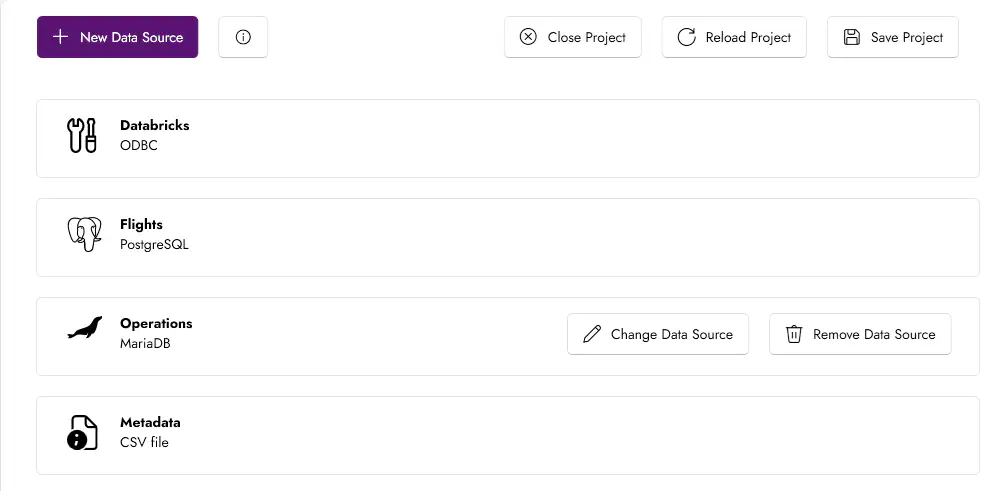
When you hover a data source, you see action buttons for editing and removing the data source.
Data Source Dialog
When you add a new data source or edit existing one, you work with a dialog with three steps:

1. Give Your Data Source a Friendly Name
Here provide a friendly name for your data source. You will refer to this data source in test definitions using this name.
Examples: CRM, ERP, DWH, Metadata
2. Let CAT Studio Know What Technology it is
CAT supports testing of many technologies. You can use search textbox to filter the list.
When you narrow the list of technologies on the left (e.g. only Azure), search box respects that and filters only items from that category. Go back to All and use search again, if you cannot find what you are looking for.
3. How to Connect
This section always differs based on technology you choose. E.g., for MS SQL Server, you will see this:
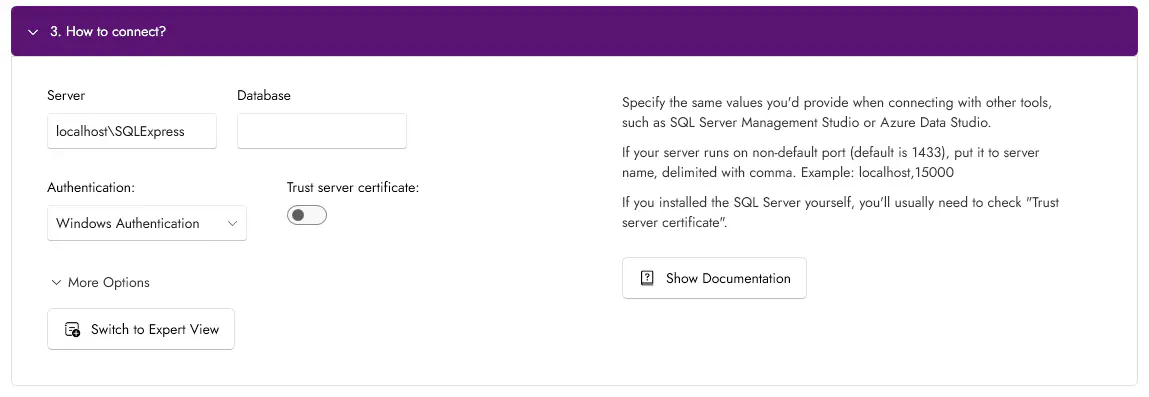
Left side always shows controls, where you specify connection information. Right side contains information and tips that should help you specify your connection. The right side may differ based on the state in the left side.
There are two buttons:
| Button | Description |
|---|---|
| Show Documentation | Link to documentation. It is relatively technical one, describing the Provider used for the technology. |
| Switch to Expert View | Switches “guided” view to expert view, see below |
Expert View
In “expert view” you work with raw configuration values similar to YAML format. You specify connection string, provider, and other technical parameters directly. Using “More options”, you can specify additional key-values that appear in the data source configuration (e.g., Sheets for MS Excel provider).
Note: Expert view is intended for users familiar with CAT YAML configuration. If you’re not comfortable with technical configuration formats, stick with the guided view.
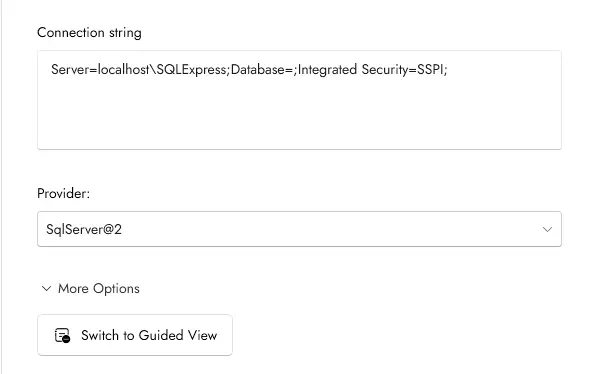
When you click “Switch to Guided View”, you will again see friendly GUI for setting the data source. CAT Studio parses the connection string and other settings or assembles it again when you are switching between these two views.
For some technologies, CAT Studio supports only this expert mode (and therefore you may not see the switch view button).