show
Displays information about the project
Purpose
For troubleshooting purposes, it is often good to see the content of the CAT project without runing it.
E.g., you may want to review list of tests, because many of them may be generated from metadata. Viewing the project is also helpful when you are troubleshooting a project file that fails to run.
The ‘show’ command can display either a summary or tests. Summary is useful for more complex CAT projects, when you load test definitions from multiple sources, when you create metadata driven tests etc.
Viewing list of tests is again useful in similar situation - you can very quickly review what CAT “sees”, what tests it would evaluate when you actual invoke the project.
View Summary of Your Project
All you need to do is to run catcli show --summary, if you are in a folder, where there is only one .cat.yaml file:
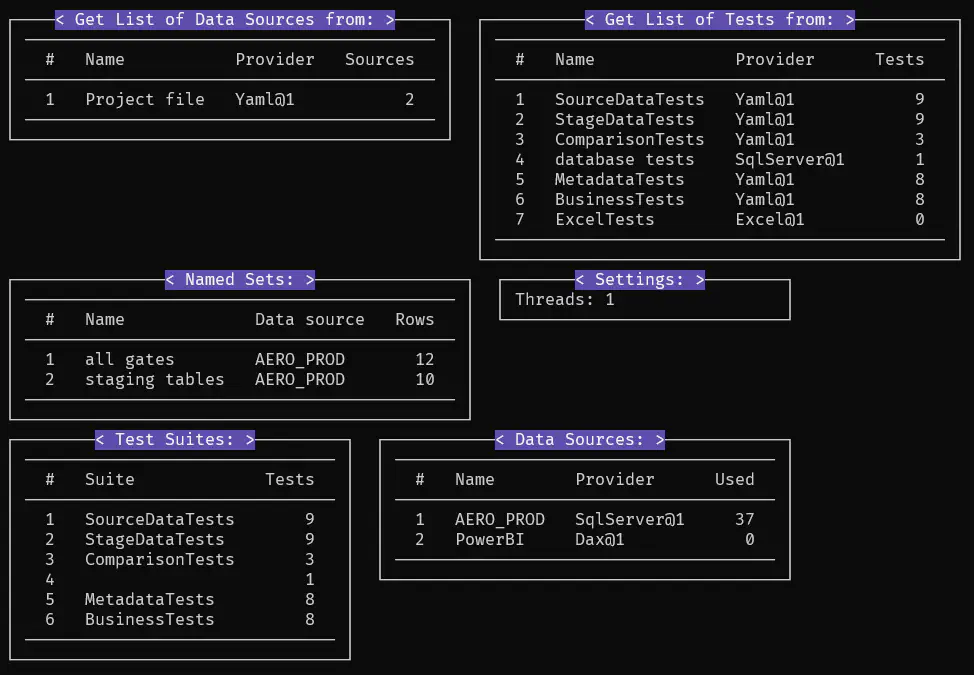
You can specify the path to a specific CAT project file using either -p or --project:
catcli show --project 'D:\Testing\DwhTests.cat.yaml'
With --progress parameter, you’ll get live progress bars showing what CAT is doing:
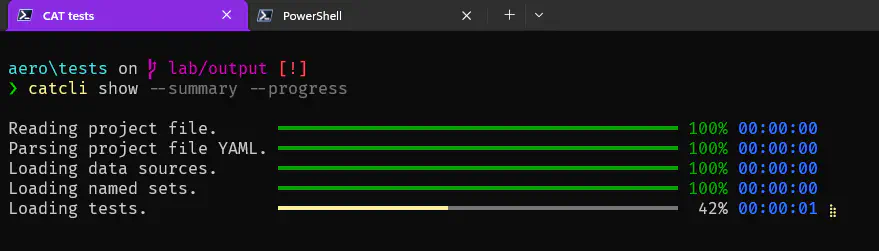
View List of Tests
Command catcli show --tests loads all the tests and displays them, but does NOT evaluate them.
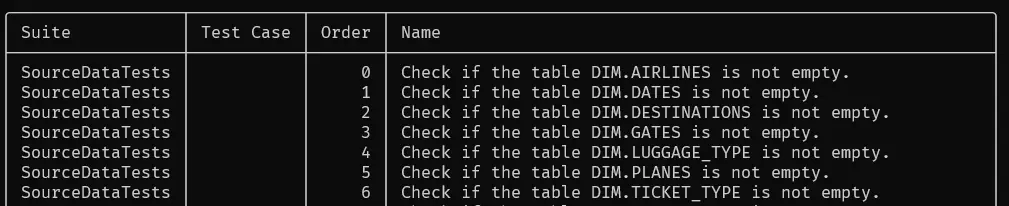
CAT projects usualy contain lots of tests. You are probably interested into subset of them (e.g., test belonging to a test suite, tests loaded from one source, …). Use --filter argument for that - the command will then return only tests containing the string you specify (don’t use wildcards, not yet supported).
catcli show --tests --filter 'departures'
If you load or generate tests from many sources (or slow sources), use --progress (or -g) argument to see what CAT is doing.
Troubleshooting
If you have troubles to even open the project (there may be lots of reasons, such as typos, misconfigurations, unavailable database, wrong credentials, …), you may see log messages that will be helpful for troubleshooting:
catcli show --summary --project 'D:\Testing\DwhTests.cat.yaml' --loggingLevel Information
# or shorter version:
catcli show -s -p 'D:\Testing\DwhTests.cat.yaml' -l Debug