Introduction
CAT Studio is a tool for authoring, running and evaluating automated tests against your data.
What is CAT Studio
CAT Studio is a tool for authoring, running, and evaluating automated tests against your data. It is a GUI (graphical user interface) for CAT.
It looks like this:
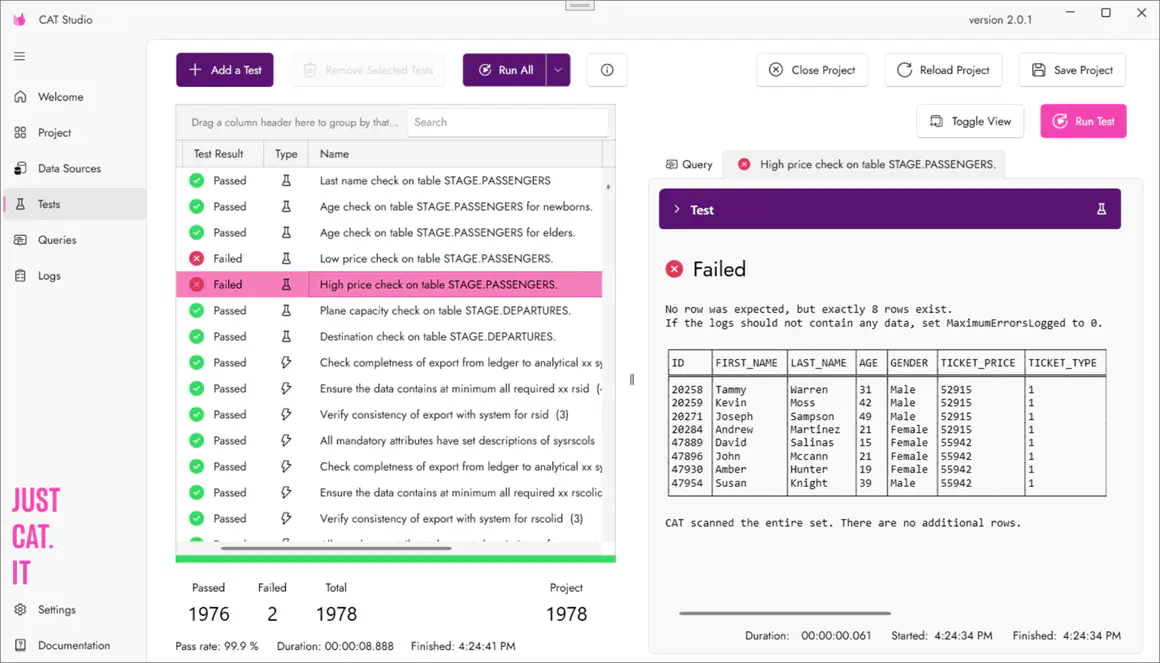
With CAT Studio, you can test almost any data (all major relational databases, cloud databases, Power BI, Databricks, MS Fabric, Azure Synapse Analytics, and many others), compare data across systems, generate tests from metadata, and much more.
The main design goal of CAT Studio is to make automated data testing as easy as possible. You can create automated tests in minutes, with almost no technical knowledge required (basic SQL knowledge is all you need).
It works well together with other CAT tools. For example, you can create and tune tests in CAT Studio and then simply schedule the created project in Azure DevOps using the CAT PowerShell module. See How CAT works for details.
What you CAN do in CAT Studio
CAT Studio is still in preview, but it already supports just about anything you can achieve from our command-line tools.
- working with projects - create a project, open a project, see project overview
- data sources - adding, editing and removing data sources for almost all technologies using a user-friendly GUI
- tests - adding, editing, running, reviewing and deleting tests
- queries - simply run queries against any of your data sources and work with the results
CAT supports many advanced scenarios like loading test definitions from many sources (multiple YAML files, MS Excel files, databases, etc.), generating tests from metadata, using environment variables anywhere, configuring many outputs (such as streaming test results to databases), running tests in multiple threads, and much more. All of that is supported in CAT Studio.
What you CANNOT do in CAT Studio
Well, if you find something, please report it to us :-) We did our best to support all CAT features.
How do I get CAT Studio?
It’s available in Microsoft Store. Search for “CAT Studio”. Be sure to search for “CAT Studio”, NOT just “CAT”.
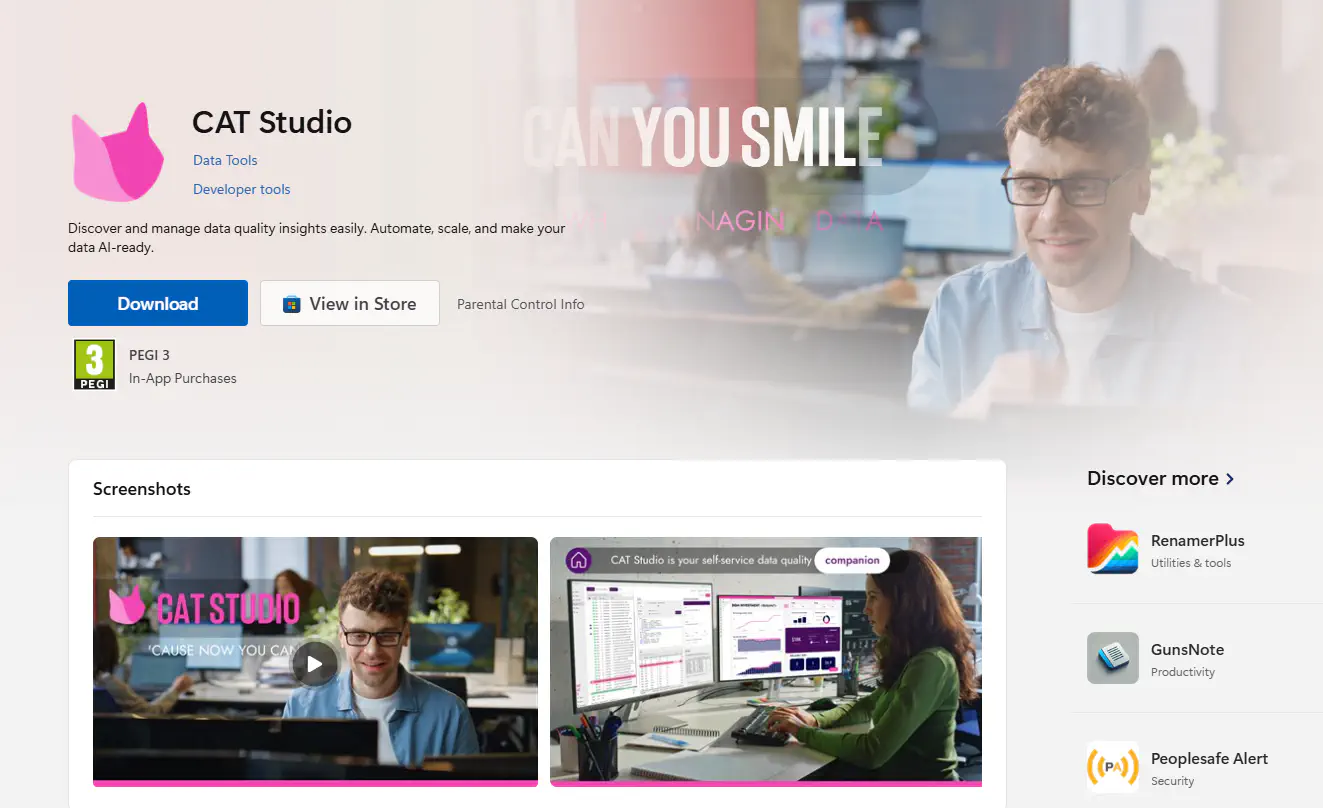
If you cannot use MS Store, check the CAT Studio Installation page for alternatives.
CAT Studio is brand new. The CAT team will be very happy to hear any feedback from you!